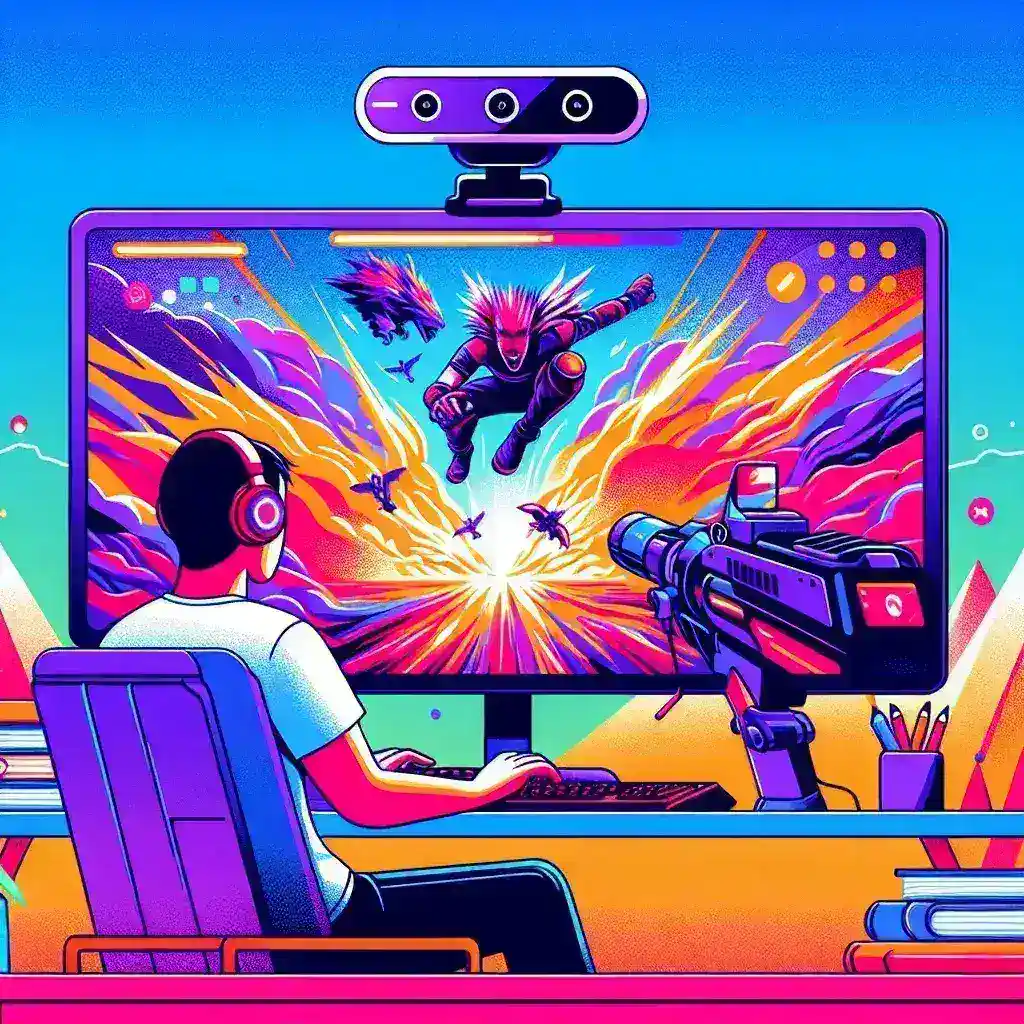Introduction
Video gaming has become a global phenomenon, and as the gaming community continues to grow, so does the popularity of sharing gameplay highlights. Whether you’re a novice or a professional gamer, you might wonder, “Can I use my webcam to record gameplay highlights?” The short answer is yes, but there are several factors to consider, including the equipment, software, and techniques required to ensure high-quality recordings.
Necessary Equipment
To successfully record gameplay highlights using your webcam, you’ll need the following equipment:
- Webcam: A high-quality webcam is essential for clear video capture.
- Microphone: An external microphone improves audio quality.
- Computer: A powerful PC or laptop can handle the demands of recording and gameplay simultaneously.
| Equipment | Recommended Brands |
|---|---|
| Webcam | Logitech, Razer, Microsoft |
| Microphone | Blue Yeti, Audio-Technica, Razer |
| Computer | Alienware, ASUS ROG, MSI |
Choosing the Right Software
There are multiple software options available for recording gameplay highlights with your webcam:
- OBS Studio: Free and open-source software for video recording and live streaming.
- XSplit: Offers a variety of features for different levels of streaming and recording needs.
- NVIDIA ShadowPlay: Suitable for gamers with NVIDIA graphics cards.
Setting Up Your Webcam
Properly setting up your webcam is crucial for quality recordings:
Positioning
Place your webcam in a position that captures your face clearly while you play. Adjust the angle and distance to ensure a flattering and consistent view.
Lighting
Good lighting is essential for clear video footage. Use natural light or invest in professional lighting equipment to avoid shadows and enhance video quality.
Recording Techniques
Frame Rate and Resolution
Adjust your recording settings to balance quality and performance. Common settings include 1080p at 30fps or 720p at 60fps.
Overlay and Scenes
Use overlays and scene transitions to enhance your content. Software like OBS lets you create custom layouts for a more professional look.
Audio Quality
Ensure your microphone is picking up your voice clearly. Adjust audio levels and use noise reduction features to minimize background noise.
Editing Your Gameplay Highlights
Post-production is crucial for creating engaging gameplay highlights:
- Trim Unwanted Footage: Remove unnecessary sections to keep viewers engaged.
- Add Effects: Include transitions, sound effects, and annotations to enhance the viewing experience.
- Sync Audio and Video: Ensure audio matches up with your actions for a seamless experience.
Sharing Your Highlights
After editing, it’s time to share your gameplay highlights with the world:
Platforms
Popular platforms for sharing gameplay highlights include YouTube, Twitch, and social media platforms like Facebook and Twitter.
Engagement
Interact with your audience by responding to comments and actively engaging with viewers during live streams.
Conclusion
Recording gameplay highlights with a webcam is not only possible but can also be incredibly rewarding. By investing in the right equipment, choosing the proper software, and mastering recording and editing techniques, you can create high-quality content that resonates with your audience. Start capturing your epic gaming moments today and share them with the world!